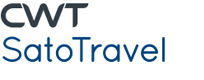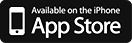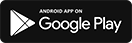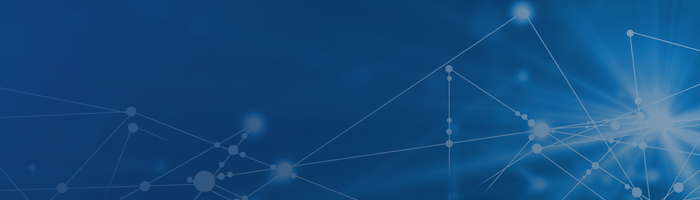
Easily navigate through our app
What is CWTSato To Go?
CWTSato To Go™ is a complimentary mobile travel app available to all CWTSatoTravel travelers through their smartphone's app store. Before and during a trip, CWTSato To Go gives travelers immediate access to traveler services such as itineraries, flight alerts, and mobile check-in, all via their smartphone.
Powered by WorldMate, the industry-leading and award-winning travel app, CWTSato To Go gives U.S. Government (including military) travelers the premium features and helpful services they need to stay informed and efficient on the road, without the risks associated with non-approved, third-party apps.
Once your organization has approved the use of CWTSato To Go, all of your official trips booked through CWTSatoTravel will automatically sync to your mobile device. If you are an E2 Solutions user and your organization receives travel reservation and fulfillment services from a company other than CWTSatoTravel, please contact us at support@cwtsatotogo.com to inquire about app availability.
How much does CWTSato To Go cost?
The CWTSato To Go app is complimentary to all CWTSatoTravel customers, including military and civilian government travelers.
Is CWTSato To Go available for my device?
The CWTSato To Go app is available for the following devices:
- Android smartphones with OS 9.0 or above
- iPhones with iOS 16.0 or above
How do I get the app?
Download it from your device's app store for iPhone or for Android . You must have data and JavaScript enabled on your smart device, as well as a valid account with your respective app store, to download and use the app.
TIP: Your agency may provide a different location for the app other than the public app store. If available, always download the app from an agency-specified location.
How do I access the CWTSato To Go app?
After downloading the CWTSato To Go app, follow the simple self-registration process within the app to establish your CWTSato To Go account. Enter your government email address and the app will walk you through the remaining steps.
What email address should I use to register?
You must use your official U.S. Government or military email address. This should also be the same email address you provide when booking trips.
- If you book travel online through E2 Solutions, this email address must be your E2 primary email address.
- If you book travel online through GetThere, this email address must be stored in the mandatory email address field in your GetThere profile.
CWTSato To Go allows email addresses from all domains ending in .gov and .mil, as well as several ending in .org. If you are unsure if your organization's email domain is open for CWTSato To Go use, please contact us at support@cwtsatotogo.com.
TIP: If your current E2 primary email address or GetThere address does not meet these domain requirements, you would need to change your primary email address in your E2 or GetThere profile to your official U.S. Government or military email address to be able to use the app.
Does my agency need to take any actions?
Yes. Your agency must approve the use of the tool before your government travel itineraries automatically appear in the app.
How do I reset my password?
The app's login page has a Forgot Password? link located directly below where you normally enter your password. Tap the link, and then proceed through the following steps:
- Enter the email address you used when you signed up in the Enter your work email field.
- Tap the NEXT button. An email explaining how to reset your password is sent to your email address.
- Follow the instructions in the email.
I booked a trip through CWTSatoTravel – with a travel agent, through DTS, through E2 Solutions, or through GetThere. Will my reservation sync with CWTSato To Go?
Yes. Upon your agency's approval of this feature, if you book your trip through CWTSatoTravel, your trip details (i.e., air, hotel, rental car, etc.) will automatically sync with CWTSato To Go. You can view those reservations and even combine them with information booked via another source.
Travelers who use E2 Solutions, but book their trips with a TMC other than CWTSatoTravel, can still use CWTSato To Go. Some TMCs are configured to have your trips automatically sync with the app. In other cases, simply forward your itinerary emails from your official email address to plans@cwtsatotogo.com. To verify TMC support for the app, contact your agency's travel management team or our technical help desk at support@cwtsatotogo.com.
Please note that if you work for a U.S. Embassy or Post that is located overseas, your trips may not automatically sync to the app. You can contact us at support@cwtsatotogo.com to validate if this feature is available to you.
How long will it take for a newly booked reservation to appear in CWTSato To Go?
Your trip information may take up to 30 minutes to sync to the app.
On my list of upcoming trips, why does the trip name differ from my destination city?
The "Trip to" name comes from the city where you stay the longest. This location typically corresponds to the location of your hotel reservation. You can easily change the "Trip to" name using the app's Edit Trip feature.
Are rail itineraries available in the app?
Yes, rail itineraries are available in the app. Depending on the way the rail booking is processed, it may or may not sync automatically. If your rail itinerary did not sync automatically with the CWTSato To Go app, email your confirmation to plans@cwtsatotogo.com to have it added. You may also add the details manually.
How do I add non-CWTSatoTravel reservations/itineraries that do not automatically sync to the CWTSato To Go app?
Forward your non-synced reservations/itineraries from the same email address you use to access CWTSato To Go to plans@cwtsatotogo.com. Your trip reservations will be automatically loaded into your app and you will receive an email confirmation when your information is successfully uploaded. You can also forward emails from a personal email address, if that address is stored in CWTSato To Go (i.e., Tools > Settings > Email Addresses). You can also add trip details to the app manually.
How do I know if my non-CWTSatoTravel itinerary can be accepted by email?
Visit WorldMate's Supported Travel Providers list for a list of the more than 600 supported suppliers. If you still have questions, contact our technical help desk at support@cwtsatotogo.com.
TIP: Did you book a personal trip under a non-official email address? You can still forward that trip to CWTSato To Go! Add your personal email address to your CWTSato To Go account by opening the app, accessing Tools > Settings > Email Addresses, and then entering your personal email address. You can now forward itinerary confirmations from that email address to CWTSato To Go.
I sent my non-CWTSatoTravel itinerary to plans@cwtsatotogo.com, but it does not appear in my CWTSato To Go app. Why?
You must send your itinerary confirmation from the same email address you use to log onto CWTSato To Go, or from the secondary personal email address stored in the app under Settings. In addition, the travel confirmation must be from a supported travel provider.
I received a confirmation saying my reservations were successfully added, but I cannot find them in my CWTSato To Go account. How do I get the itineraries to display?
Initiate a manual sync on your device.
- On an iPhone, tap the Sync button in the top right corner of the My Trips screen. (The Sync button is represented by one circular arrow.)
- On an Android device, drag down the "My Trips" menu to sync.
My travel provider is supported, but the confirmation email is being rejected. Why?
Make sure you follow these rules:
- Forward the confirmation email as is. Do not alter it in any way.
- Ensure the subject and content of the email are in their original formats. (Some email programs automatically add the FW prefix in the subject line. This is okay.)
- If the mailing program allows it, forward the email in an HTML format, rather than plain text.
- Some mailing programs may forward emails as attachments. CWTSato To Go will import a confirmation email sent as a PDF attachment, if it is sent by a supported carrier (e.g., TripCase, Travel Advisor). If you experience problems, however, make sure the text of the original email is in the body of the forwarded email and is not sent as an attachment.
How do I add a trip manually?
Complete the following steps if you do not want to email your non-CWTSatoTravel itinerary to plans@cwtsatotogo.com.
- Tap View Trips in the app.
- Tap the plus sign (+) in the top left (iPhone) or top right (Android) corner.
- Enter the following information on the Add Trip screen:
- City
- State or province (optional for non-U.S./Canada destinations)
- Country
- Trip name
- Start and end dates (NOTE: The Start date field defaults to today's date, while the End date field defaults to tomorrow's date. Tap a field to display a calendar and select the appropriate date.)
- Tap Done to save the trip.
How do I change the name of a trip?
Complete the following steps edit trip information
- Access the My Trips screen.
- Tap the trip you want to edit:
- On an Android device, tap the ellipse (in the upper right corner), and then tap Edit Trip.
- On an iphone, tap te pencil icon.
- Enter the new trip name in the Trip Name field.
- Tap Done or Save Changes when you are finished.
How do I manually add a booked flight to a trip?
Locate the trip you want to update on the My Trips screen, and then tap the trip name. (If you do not have a trip listed, follow the instructions to add a non-CWTSatoTravel itinerary or manually add a trip.).
- Access the Add Flight screen:
- On an Android device, tap the ellipse (in the upper right corner), and then tap Add Flight
- On an iPhone, tap the plus sign (+), and then tap Add Flight
- Add the flight information in the required fields.
- Tap Get Details or Submit to display the flight's details.
- Enter any additional information, if necessary.
- Tap Done or Add to Trips to add the flight to your trip's itinerary.
How do I manually add a booked hotel reservation to a trip?
Locate the trip you want to update on the My Trips screen, and then tap the trip name. (If you do not have a trip listed, follow the instructions to add a non-CWTSatoTravel itinerary or manually add a trip.).
- Access the Add Hotel Screen:
- On an Android device, tap the ellipse (in the upper right corner), and then tap Add Hotel
- On an iPhone, tap the plus sign (+), and then tap Add Hotel
- Add the hotel information in the required fields.
- Tap Done or Add to Trips to add the hotel reservation information to the trip's itinerary.
How do I manually add a booked rental car reservation to a trip?
Locate the trip you want to update on the My Trips screen, and then tap the trip name. (If you do not have a trip listed, follow the instructions to add a non-CWTSatoTravel itinerary or manually add a trip.).
- Access the Add Car Screen:
- On an Android device, tap the ellipse (in the upper right corner), and then tap Add Car.
- On an iPhone, tap the plus sign (+), and then tap Add Car rental
- Add the rental car information in the required fields.
- Tap Done or Add to Trips to add the rental car reservation information to the trip's itinerary.
How do I manually add other booked transportation information, such as rail or limo, to a trip?
Locate the trip you want to update on the My Trips screen, and then tap the trip name. (If you do not have a trip listed, follow the instructions to add a non-CWTSatoTravel itinerary or manually add a trip.).
- Access the Add Ground Transportation screen:
- On an Android device, tap the ellipse (in the upper right corner), and then tap Add Transportation.
- On an iPhone, tap the plus sign (+), and then tap Add Ground Transportation
- Add the transportation information in the required fields.
- Tap Done or Add to Trips to add the information to the trip's itinerary.
How do I add a meeting to a trip?
Locate the trip you want to update on the My Trips screen, and then tap the trip name. (If you do not have a trip listed, follow the instructions to add a non-CWTSatoTravel itinerary or manually add a trip.)
- Access the Add Meeting screen:
- On an Android device, tap the ellipse (in the upper right corner), and then tap Add Meeting.
- On an iPhone, tap the plus sign (+), and then tap Add Meeting.
- Add the meeting information in the required fields.
- Tap Done or Add to Trips to add the meeting information to the trip's itinerary.
What happens when I delete a trip or a trip component? Are my reservations cancelled?
When you delete a trip or remove a trip component, such as a flight or a hotel reservation, you are only removing that view of the information from the CWTSato To Go app. You should continue to book, change, or cancel your trip by using your online booking tool or contacting your CTO or TMC directly.
How do I check in for my flight and get my paperless boarding pass?
Based on your itinerary information, CWTSato To Go determines whether online check-in and paperless boarding passes are available. When you tap to check in, the app connects you to your airline's mobile website to complete the process. Paperless boarding passes are available only for certain airlines and airports. For more information about paperless boarding pass programs, refer to your country's governing agency.
How many airlines are available for mobile check-in?
There are more than 250 airlines worldwide offering mobile check-in.
Is mobile check-in available on all devices?
No. The mobile check-in feature is available on Android smartphones and iPhones.
NOTE: Agency-specific mobile device settings may make calendar sync unavailable.
How do I turn on the calendar sync feature in CWTSato To Go?
On an Android device:
- Tap My Profile on the Home screen. This displays the My Traveler Profile screen.
- Tap Calendar Sync.
- Tap the Sync trips to calendar check box to check it.
- Select a calendar from the list. Your CWTSato To Go trips will sync to the selected calendar.
On an iPhone:
- Tap Tools.
- Tap Settings.
- Tap Calendar Sync.
- Turn on Sync trips to calendar. If prompted to grant CWTSato To Go access to your calendars, tap OK or Allow.
- Select a calendar from the list. Your CWTSato To Go trips will sync to the selected calendar.
Calendar sync is on. Why didn't my CWTSato To Go trip details immediately appear on my calendar?
When a trip is added to CWTSato To Go, there may be a delay in seeing the details on your calendar. This is due to the sync settings on your device, which differ for each device type and user.
I am an iPhone user. Why did I receive a message requesting permission for CWTSato To Go to access my calendar?
Apple introduced a new feature in iOS version 6 to provide users control over apps accessing private information, such as calendars. After enabling calendar sync for the first time, you will receive a pop-up message asking you to grant the CWTSato To Go app permission to access your calendar. You can always change your permissions on your device by going to Settings > Privacy > Calendars.
Who provides the local search service? Are there any device or country limitations?
The local search service is based on Yelp and is available for iPhone. The countries covered are: Australia, Austria, Belgium, Canada, France, Germany, Ireland, Italy, the Netherlands, Spain, Sweden, Switzerland, the U.K., and the U.S.
How do I change the temperature display between Celsius and Fahrenheit?
On an Android device:
- Tap My Profile on the Home screen. This displays the My Traveler Profile screen.
- Tap Temperature format.
- Select Celsius or Fahrenheit.
On an iPhone:
- Tap Tools.
- Tap Settings.
- Tap Fahrenheit or Celsius.
How do I change the time format (12-hour clock versus 24-hour clock) on my device?
CWTSato To Go uses your device's time settings, and this setting cannot be changed on an Android device. On an iPhone:
- Tap Settings.
- Tap General.
- Tap Date & Time.
- Verify whether 24-Hour Time is on.
TIP: Changing your device's time settings may impact other apps on your device.
Does the Flight Schedules feature display low-cost carriers?
OAG, an aviation intelligence company, provides the flight schedule information. If the low-cost carrier provides flight schedule information to OAG, it will likely appear within the search results.
Who supplies the information for the travel alerts?
FlightStats, a leading provider of day-of-travel data services to the travel industry and traveling public, supplies all flight-data information for the travel alerts that are pushed to your smart device. CWTSatoTravel encourages travelers to continue to check with their airline carrier for updated information.
Who provides foreign currency conversion?
CWTSato To Go uses the services of XE.com to provide currency conversion.
How do I change the distance format (kilometers versus miles) within the app?
- Tap My Profile on the Home screen. This displays the My Traveler Profile screen.
- Tap Distance format.
- Tap Miles or Kilometers.
How do I activate/deactivate voice notifications on my Android device?
To activate or deactivate the weather narration, access the Settings screen in the CWTSato To Go app. Tap Travel notifications, and then verify the following settings.
Under the Evening Notification header:
- Tap Notification Display.
- Enable or disable.
- Choose Every day or Only while traveling to enable voice notifications.
- Choose Never to disable voice notifications.
- Tap Notification Display.
- Enable or disable.
- Choose On to enable.
- Choose Off to disable.
Under the Morning Notification header:
- Tap Notification Display.
- Enable or disable.
- Choose Every day or Only while traveling to enable voice notifications.
- Choose Never to disable voice notifications.
I have downloaded the app but cannot complete my registration. I have received an email that says, "You are receiving this email because you have requested access to CWT To Go or CWT Portal." What is CWT Portal? Help!
Oops, sounds like you may have downloaded the wrong app. Verify you have downloaded the CWTSato To Go app.
- Our CWTSatoTravel military and government customers should download CWTSato To Go, which has a dark blue icon.

- If your app icon says "myCWT," you have the wrong app. This app is meant for CWT corporate business travel customers.

Return to your device's app store, or your specified agency location, and download the CWTSato To Go app.
I am using CWTSato To Go for the first time. Why can't I see my upcoming trips?
When you access the app for the first time, it may take up to 30 minutes for upcoming trips to appear. The amount of time depends on the number of reservations per user. After 30 minutes, you may need to initiate a manual sync on your device.
- On an iPhone, tap the Sync button in the top right corner of the My Trips screen. (The Sync button is represented by one circular arrow.)
- On an Android device, drag down the "My Trips" menu to sync.
TIP: You may also need to contact your CWTSatoTravel office to add your email address as your "mobile email address" to an upcoming trip.
Why is my completed trip still showing in the upcoming trips section of the app?
A trip moves to the past trips section approximately one full day after the last day of the trip. For example, if your trip ended June 20, it will move to past trips on June 22.
Why didn't I receive my flight notification?
Flight update notifications start 48 hours before the flight's departure time. Complete the following steps to verify notifications are turned on within the app.
On an Android device:
- Access the Settings screen.
- Tap Travel Notifications.
- Verify the following settings under the Flight Notification header:
- Notification display — This should be set to Enabled.
- Time before flight — Choose the number of hours before the flight you want to receive the notification.
- Notification sound — This should be set to On.
- To receive an audio alert, verify that the Audio flight alert check box is checked. (If the field is not checked, tap it one time to check the box.)
On an iPhone:
- Tap Settings.
- Tap Notifications.
- Locate and tap CWTSato To Go.
- Enable and set all of the following to "on":
- Show in notifications center
- Alert style (select banners or alerts)
- Badge app icon
- Sounds
- View in lock screen
Flight notifications are enabled. Why am I not receiving alerts?
If flight data is missing or late, it is probably due to one of the following reasons.
- Airlines occasionally provide data on their respective websites, but do not provide that same data to the flight-tracking industry.
- Some airlines do not provide actual gate departure or arrival times.
- Some airlines share no data.
- Budget and charter airlines tend not to share data or only share limited data, so the flight may not be listed until near the departure time.
- Some airlines (particularly carriers outside the U.S.) do not share any gate data with the flight-tracking industry.
- In many cases, gates and terminals are not provided until approximately 60 minutes prior to departure.
If you encounter longer delays or inaccurate information, please email us and include the following information:
- Airline, flight number, and departure date
- The information that you expected to see
- The information that the app displayed
- The device you are using
Where can I get additional technical support and assistance?
Submit an email to support@cwtsatotogo.com. You can also tap the Send us your feedback bar found at the bottom of the main menu screens in the app.
Where is the CWTSato To Go widget?
Due to government security mandates, there is no CWTSato To Go widget available.
The CWTSato To Go app isn't on my home screen. Where is it?
The CWTSato To Go app is in the app drawer.
Why doesn't CWTSato To Go recognize my current location?
On iPhones, there are three requirements for CWTSato To Go to be able to identify your current location:
- Location Services for your device must be on. Tap Settings > Privacy > Location Services, and then set Location Services to on.
- The CWTSato To Go app on your device must be allowed to access Location Services. Tap Settings > Privacy > Location Services > CWTSato To Go, and then tap While Using the App.
- Your device must be connected to the internet. Tap Settings, and then enable either Wi-Fi or Cellular.